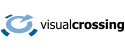Finding historical weather data for any time range using Visual Crossing Weather is very easy. However, a common question we get is how to use the date chooser calendar control to quickly jump months, years, or even decades. This short video will show you how to become a master of the calendar widget in just two minutes.
One day at a time
The easiest use case is to open the date selection calendar by clicking on the date range entry and then simply clicking on the date you want. This will allow you to easily pick any day within the month shown.
Look around a few months
To go into the past or future by a few months you can use the arrows at the top of the control. As you would expect, clicking the right arrow moves one month into the future, and clicking the left arrow moves one month into the past. When you arrive at the desired month simply click on the appropriate day within that month.
Turning, turning, turning through the years
When you want to jump several months quickly, you can click the month name at the top of the control. The bottom area of the control will change from day numbers into month names. Clicking on the arrows at the top will jump an entire year with each click. Using this technique you can quickly find a specific month within a few year range. After you click on your target month you can then click on the target day within that month.
And then years turn into decades
Sometimes you need to make very large jumps in time. To make the calendar move by decades instead just years, use the following technique. First, click on the month name to show the months list instead of days. Then click on the year name at the top. The bottom section of the control will now show each year in the given decade the arrows in the top allow you to jump one decade with each click.
When you arrive at your target decade, simply click on the year that you want. The bottom part of the control will now turn back into month names. This allows you to choose a specific month within that year. Finally, after you click the target month, the day list will appear allowing you to select the specific day of the month to compete your date selection.